 Last November, I was contacted by Roosevelt University in Chicago to photograph an upcoming concert of their Symphony Orchestra for their marketing materials. During the conversation, I was warned that other photographers had complained that the lighting onstage was too harsh to get photos with a good tonal range. I told the person who booked me not to worry, I had some exposure and post-processing tricks to overcome those problems. Afterward, I worried that I might have promised too much.
Last November, I was contacted by Roosevelt University in Chicago to photograph an upcoming concert of their Symphony Orchestra for their marketing materials. During the conversation, I was warned that other photographers had complained that the lighting onstage was too harsh to get photos with a good tonal range. I told the person who booked me not to worry, I had some exposure and post-processing tricks to overcome those problems. Afterward, I worried that I might have promised too much.I arrived just prior to the dress rehearsal. I was allowed onstage to take some test shots and make sure I could negotiate the lighting. I needn't have worried. The lighting during the dress rehearsal was exquisite. I took shot after shot of musicians and conductor, wondering why other photographers expressed difficulty. The photo above was taken just before the stage was cleared for the stage crew to set up for the start of the concert. A harpist was tuning up and going through some musical passages. I tried to get a few shots of her hands in action, but her fingers moved so fast that the shots came out blurry. I asked her if she wouldn't mind holding a position for a moment so I could get a couple of clear shots. I got the shots then left the stage. The stage lights were lowered and people began to filter into the auditorium.
Just to be sure about the lighting situation, I located the stage manager and asked if the lighting for the concert would be the same as that in the dress rehearsal. He assured me that it would be. I took my place in the auditorium, content in knowing that the exposure settings I had determined during the rehearsal would not have to be adjusted. One less thing to worry about. The musicians entered and took their places on the stage. The stage lights came up and I began shooting. That's when I discovered that the stage manager lied to me.
Photograph © 2008 James Jordan.













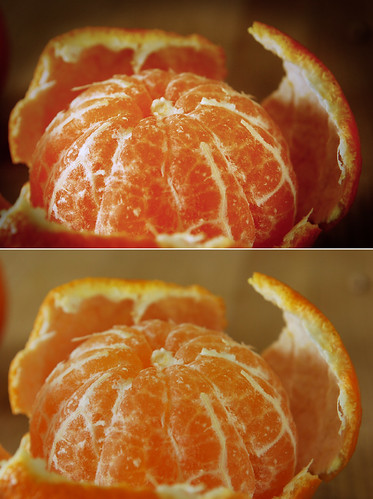






 Yeah, I know. Ugh. Here's what I did to fix it in Photoshop Elements:
Yeah, I know. Ugh. Here's what I did to fix it in Photoshop Elements:










